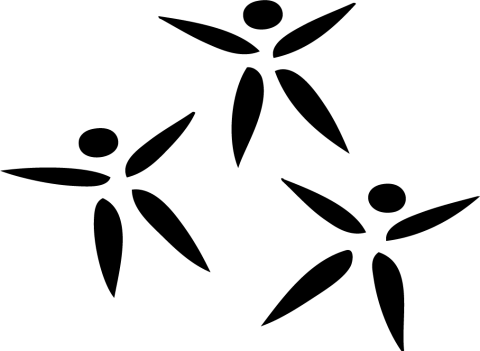
How Parents Can Get Involved:
Your Canvas Parent account will be created automatically and linked to your student(s) using the email address you have registered in Skyward. Once the account is created you’ll receive and email with instructions to reset your password and log in for the first time.
Follow the steps below to get started:
Step 1: Check Your Email
-
Once your account is created, you’ll receive an email from the District at the email address you have registered in Skyward.
-
The email will include a link to reset your password. Click the link and create a new password.
-
If you don’t see the email, check your spam/junk folder.
Step 2: Reset Your Password
-
Go to the Canvas login page: https://mvsd.instructure.com/login/canvas
-
On the login page, click Forgot Password? below the login area.
-
Enter your email address (the one registered in Skyward) and click Request Password.
-
Check your email inbox for a message from Canvas with a password reset link. (If you don’t see it, check your spam/junk folder.)
-
Click the link in the email and create a new password.
Step 3: Log In to Your Account
-
Return to Canvas login page: https://mvsd.instructure.com/login/canvas
-
Enter your email address and the new password you created.
-
Click Log In.
Alternative Option: Create a Canvas Account Using a Pairing Code (If You Don’t Have an Email in Skyward)
If your email is not registered in Skyward, you can create your own Canvas Parent account manually:
-
Go to the Canvas login page: [Insert Canvas login link].
-
Click Parent of a Canvas User? Click Here for an Account below the login area.
-
Fill out the form with the following information:
-
Your Name
-
Your Email Address (use your personal email address).
-
Password: Create a secure password and confirm it.
-
Student Pairing Code: You’ll need a pairing code to link to your student’s account (see below for how to get this code).
-
-
Accept the Terms of Use and click Start Participating.
Obtain a Pairing Code
To link your account to your student, you’ll need a pairing code. Here’s how to get one:
-
Ask your student to log in to Canvas using their school credentials.
-
Once logged in, they should click on their Account icon (top-left menu or profile icon).
-
Select Settings.
-
Click Pair with Observer on the right side.
-
A pairing code will appear, write this down (it’s valid for 7 days).
-
-
Alternatively, contact your student’s teacher or the school for a pairing code if needed.
Once set up, you’ll be able to view your child’s progress and engage with their academic journey in real time. You can also reach out to teachers directly via Canvas for any questions or concerns.
